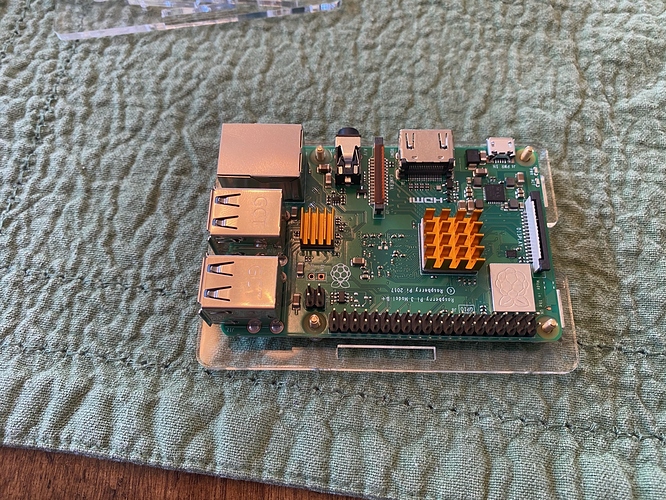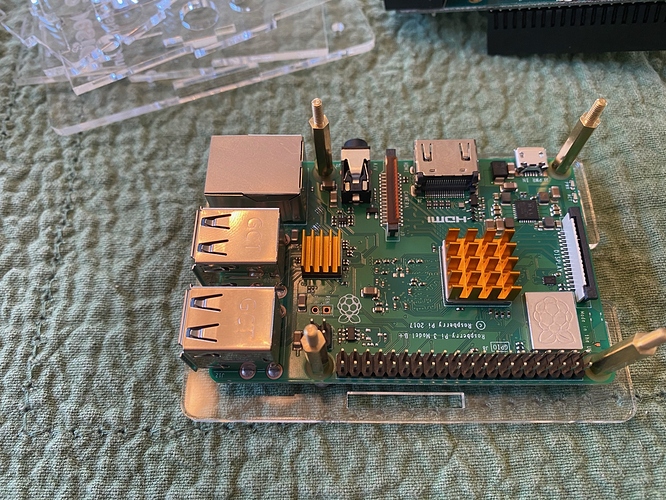For those that may not be aware, the Pi2aes is a digital audio interface that connects to the Raspberry Pi via the GPIO pins. This is particularly useful is it enables you to stream music to your DAC without the noise of your PC potentially polluting the signal stream. I’m told that the Pi2aes has particularly good clocks and this enables you to get a higher quality digital signal to your DAC than by using USB. Special thanks to @GoldenOne for helping me get my set up running and giving me many Digital music / signal lessons along the way.
Useful links:
Pi2Design
Golden’s Shootout of the SMS200 Ultra vs Pi2aes
RopieeeXL Software
Materials needed:
Pi2aes
Pi2aes case
24 Volt Power supply
Raspberry pi 3b+
MicroSD Card
Digital Coax Cable
Pi heatsinks
Philips screwdriver (you already have this  )
)
Pi2design’s website provides the Pi2aes, case and power supply, you will need to get the remaining components from an alternate source. The Pi 3b+ is recommended over the Pi4 due to potentially lower noise and less heat due to slightly lower clocked processor. Also, the PI2AES power supply is able to power the PI as well as the Pi2aes. I’ve included a link to the coax cable I used as this is recommended over optical as it has better jitter performance. Per @GoldenOne the order of preference is. I2S > > > Coax/BNC > AES > Optical. As my DAC (Denefrips Ares II) doesn’t support I2S I went with Coax. Heatsinks for the Pi are also recommended to keep the Pi running cool.
First I recommend unpacking the hardware and sorting it in front of you so you know what you need
As you can see here, I’ve already installed heatsinks on the pi, I recommend doing this before you proceed. Also you can see that all of the acrylic pieces have the paper peeled off. I recommend doing this before you start building. The other thing of note is there are 2 panels included in the case kit for the HDMI side and the Ethernet USB side of the PI that are specific to the Pi3 or Pi4. The pi 3 version has a 3 etched into the Acrylic. The pieces without anything etched for are intended for the Pi4.
Here you can see me installing the small standoffs onto the pi bottom of the case. I recommend orientating the board properly so the cutout allows you access to the MicroSD slot and using that as a reference for how this piece is assembled. Also, it seems to work well to have the screw in and then screw the standoff onto the screw. Don’t tighten them down to hard here as having some play help you get the board on to the standoff.
Here I’ve installed the pi onto the standoffs, this is significantly easier if you have left the standoffs loose. You can tighten them down more after you install the Pi board.
Next up screw in the larger standoffs. Again probably best to leave them on the looser side in order to make it easier to install the pi2 aes board.
Here you can see me install the pi2aes on the GPIO board / large standoffs. Its important not to bend any of the GPIO Pins. Once you get this board installed then you can tighten up the standoffs.
Here you can see me install the panel specific to the pi3 it has the ethernet on the left side directly below the BNC connector. Also screw in the Black screws around the AES connector to secure the panel
Next up is the Panel with the HDMI connector, this panel is also model specific. As the Pi 4 has 2 micro HDMI ports rather than the full size HDMI.
Then you will install the remaining two panels. I used one hand to hold everything in place while grabbing items with the other.
Place the top cover on so that the pi2aes logo is readable.
Install the remaining 4 silver screws. We are getting so close.
Bummer I noticed that some of the lettering still had some paper under it. I pulled off the top panel and had to scrape it off using my fingernail.
I next installed the rubber feet
Finally I installed the Micro SD card, I chose to use RopieeeXL for this install.
Lastly here is a picture of me connecting to the Pi2aes with coax and the ethernet going to my raspberry pi.